Assembling Taito F3 Base Plate and LCD Housing
Warning!
- This is acrylic and plastic. Hands and screwdriver ONLY. Use power tools and something will break or strip.
- The protective film covering the acrylic sheet may (will) cause a charge when removed. Touch something metal that’s not your game hardware before you start handling the system. Nothing should happen but i’m not responsible if it does.
- Acrylic is plastic. So it will scratch. So I would avoid sharp objects around the acrylic (screws) until you’re ready for them.
Part 1
Here’s the parts. Just note if you ordered the bare pcb kit you’re base plate spacers are a little different. Refer to the MV2F assembly guide for reference to how those are assembled and attached.

First, take your base plate and remove the protective film.
Then take your F3 motherboard flip it around. Top facing down. Set your system down on something soft and static free. So we can avoid scratching it.

With the system flipped over. Set the acrylic plate on top of the original black plastic housing. The engraved Lions3 logo should be viewable through the acrylic. Each of the four corners should line up with holes in the original plastic housing.

Referencing the photo above and set each of the 4 corner printed feet from the kit over the acrylic. Make note of the notches for the acrylic and the corners. Then insert a 1/2″ screw into each of the four recessed holes. Hand screw each of them. The screws should feel tight when finished. Just don’t over tighten or you could strip the screw holes.

Next we will add the two feet. One for either side. Use the above photo for reference and attach them to the top two remaining screw holes. The remaining holes are only used if you’re installing feet on a bare pcb.

Flip the board back over. Your base plate should be complete.
Part 2
Next we will assembly the printed LCD case.

First, unscrew all the screws on the printed case.
Take the DarkSoft LCD display and attach the ribbon cable.

Next pick up the 3 red printed button covers. Drop them into the LCD case as shown in the photo above.
Now slowing add the DarkSoft LCD to the case. Making sure that the buttons on the LCD display fit into the red button covers. Also make sure to remove LCD plastic film from the display. On the opposite side of the case make sure the ribbon cable feeds into the recessed area to the right.
Attach the bottom plastic cover to the LCD printed case using the previously removed screws. Take your time. No need to over tighten these screws.

Find the remaining acrylic and remove all of the protective material.
Attach the LCD printed case to the underside of the CLEAR acrylic sheet. Lining up the buttons and the two counter sunk holes. Attach the acrylic and plastic case with the remaining 2 threaded screws. The black acrylic can be added next from the bottom side. Just note at this point the black acrylic sheet isn’t attached.

The above should be the only remaining parts. These are the standoffs that will hold the acrylic and the LCD housing to the F3 motherboard.
Removed the attached screws and washers. Set the plastic parts down so they match the above photo. The threaded holes should be on the outside edge.
Look at your Taito F3 motherboard. On the bottom edge with the JAMMA connector there should be two screws visibly holding the PCB to the original plastic housing. One on either far end. Remove them.
Take the printed part on the left in the photo above.
Take one of the removed screws from the PCB and insert it into this hole shown in the photo below.

Now with a screwdriver attach the part back to the left corner of the PCB. Returning the screw back to it’s original hole. Note that with the plastic printed part in the way driving the screw back into the original plastic housing will be a little more difficult. A skinny screwdriver is helpful. Tighten the screw until the printed part is snug. Again we don’t want to over tighten and strip the hole.
Repeat the process for adding the right side standoff.

Now it’s time to attach the acrylic to these standoffs using the remaining 4 screws and washers. See above for reference to attaching the right side.
If you haven’t already. Feed the ribbon cable under the acrylic and back to the DarkSoft Mulit. You’re done. Enjoy.